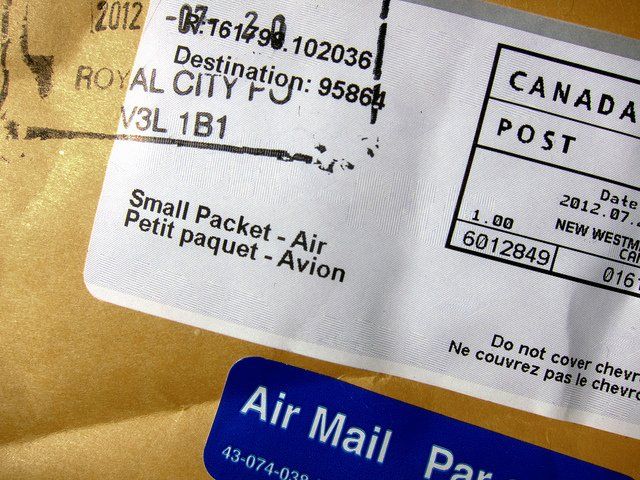
Hi Gurus,
I have came across requirement of Printing QR Code (Quick Response Code) or 2D Bar Code on Smartforms or Download it as an Image file.
Here, I am going to explain "How it can be done?"
Step 1: Upgrade the Kernel if Required
Log in to the SAP >> SAP Easy Access Screen >> System Menu >> Status
Now, Click on the component to check the SAP_BASIS release 731
Close the pop-up dialog and click on the arrow button. The Kernel Version Should be 321 or superior. If it is not then ask your Basis Team to upgrade it.
Step 2: Implement SAP Note 2029824
Ask the Developer to implement the note
2029824 – Support for QR code and data matrix bar code
Step 3: SAP Script Font Maintenance
After successful implementation of the SAP Note. Go to Transaction SE73.
Click on System Bar Code option and Click on Change.
Click on Create(F5).
Click on New (new Barcode Technology)
Define the Name and Description of the Bar code.
Select Bar Code Symbology as "QR Code 2005" and Click OK. Select Alignment as "Normal"
Choose Mode, Module Size, Error Correction Level (Refer the SAP note 2030263 for further information)
Mode:
A – AUTOMATIC
N – NUMERIC
L – ALPHANUMERIC
B – BYTE_LATIN1
K – KANJI
U – BYTE_UTF8
1 – FNC1_POS1 (FNC1 in first position)
2 – FNC1_POS2 (FNC1 in second position)
Module Size: Numeric User Entry
Error Correction Level:
L – 7 % Error Correction capability
M – 15% Error Correction capability
Q – 25% Error Correction capability
H – 30% Error Correction capability
Save the Bar Code Definition. Select the same and Test.
Step 4: Create Program to Download the QR Code as BMP (image File)
Write the below code in the SE38 Program. This Program can download the QR Code as image (.bmp format) on your presentation system.
*YOTQR starts
*&———————————————————————*
*& Report YOTQR2 this program dirctly print BMP file of any barcode
*&
*&———————————————————————*
*&
*&
*&———————————————————————*
REPORT YOTQR.
PARAMETERS: barcode like tfo05-tdbarcode default ‘ZQRCODE’,
barcdata(50) type c lower case default ‘1234567890’,
filename type string LOWER CASE default ‘d:\1.bmp’.
DATA:errmsg(80) TYPE c,
bc_cmd LIKE itcoo,
bp_cmd LIKE itcoo,
bitmapsize TYPE i,
bitmap2_size TYPE i,
w TYPE i,
h TYPE i,
bitmap LIKE rspolpbi OCCURS 10 WITH HEADER LINE,
bitmap2 LIKE rspolpbi OCCURS 10 WITH HEADER LINE,
l_bitmap TYPE xstring,
otf LIKE itcoo OCCURS 10 WITH HEADER LINE.
PERFORM get_otf_bc_cmd IN PROGRAM sapmssco
USING barcode
barcdata
bc_cmd.
CHECK sy-subrc = 0.
bp_cmd-tdprintcom = ‘BP’.
PERFORM get_otf_bp_cmd IN PROGRAM sapmssco
USING barcode
bp_cmd-tdprintpar.
CHECK sy-subrc = 0.
PERFORM renderbarcode IN PROGRAM sapmssco
TABLES bitmap
USING bc_cmd
bp_cmd
barcdata
bitmapsize
w
h
errmsg.
CHECK sy-subrc = 0.
perform bitmap2otf IN PROGRAM sapmssco
tables bitmap
otf
using bitmapsize
w
h.
data length type i.
data hex type xstring.
data bitmap3 type xstring.
FIELD-SYMBOLS type x.
clear: hex, bitmap3.
loop at otf.
length = otf-tdprintpar+2(2).
assign otf-tdprintpar+4(length) to casting.
hex = (length).
concatenate bitmap3 hex into bitmap3 in BYTE MODE.
endloop.
* convert from old format to new format
hex = ‘FFFFFFFF01010000’.
CONCATENATE bitmap3(8) hex bitmap3+8 into bitmap3 in BYTE MODE.
clear hex.
shift hex right by 90 places in BYTE MODE.
CONCATENATE bitmap3(42) hex bitmap3+42 into bitmap3 in BYTE MODE.
data bitmap4 type SBDST_CONTENT.
CALL FUNCTION ‘SCMS_XSTRING_TO_BINARY’
EXPORTING
buffer = bitmap3 " xstring
TABLES
binary_tab = bitmap4.
data bitmap4_size type i.
bitmap4_size = xstrlen( bitmap3 ).
CALL FUNCTION ‘SAPSCRIPT_CONVERT_BITMAP’
EXPORTING
OLD_FORMAT = ‘BDS’
NEW_FORMAT = ‘BMP’
BITMAP_FILE_BYTECOUNT_IN = bitmap4_size
IMPORTING
BITMAP_FILE_BYTECOUNT = bitmap2_size
TABLES
bitmap_file = bitmap2
BDS_BITMAP_FILE = BITMAP4
EXCEPTIONS
NO_BITMAP_FILE = 1
FORMAT_NOT_SUPPORTED = 2
BITMAP_FILE_NOT_TYPE_X = 3
NO_BMP_FILE = 4
BMPERR_INVALID_FORMAT = 5
BMPERR_NO_COLORTABLE = 6
BMPERR_UNSUP_COMPRESSION = 7
BMPERR_CORRUPT_RLE_DATA = 8
BMPERR_EOF = 9
BDSERR_INVALID_FORMAT = 10
BDSERR_EOF = 11.
CALL METHOD cl_gui_frontend_services=>gui_download
EXPORTING
bin_filesize = bitmap2_size
filename = filename
filetype = ‘BIN’
CHANGING
data_tab = bitmap2[]
EXCEPTIONS
OTHERS = 3.
*YOTQR Ends
Step 5: Create Smartstyle for QR Code
Define your Smartstyle as below screenshots
Define the QR Code in Character Format as below Screenshot
Step 6: Use SmartStyle in SmartForm
Define the smartstyle in the form attributes as per the below screenshot
Define Text as below screenshots. Caution: keep the (small letters) not (capital Letters) otherwise QR code will not get Printed)
in this example, I’ve used material Number to be encoded in QR Code.
Test The SmartForm
We can use the same procedure to include the QR code on your SmartForms.
This Bar Code can encode up to 255 characters (it is the limit).But, I think, 255 characters enough.
Using this you can shrink the size of your label. You can encode the address information as QR Code and save the space on the form for more details and many more.
Thanks for posting this useful document. Keep posting such great stuffs!!
,物联网设备,啥叫人工智能,大数据是啥,淘客是什么,云购全球





