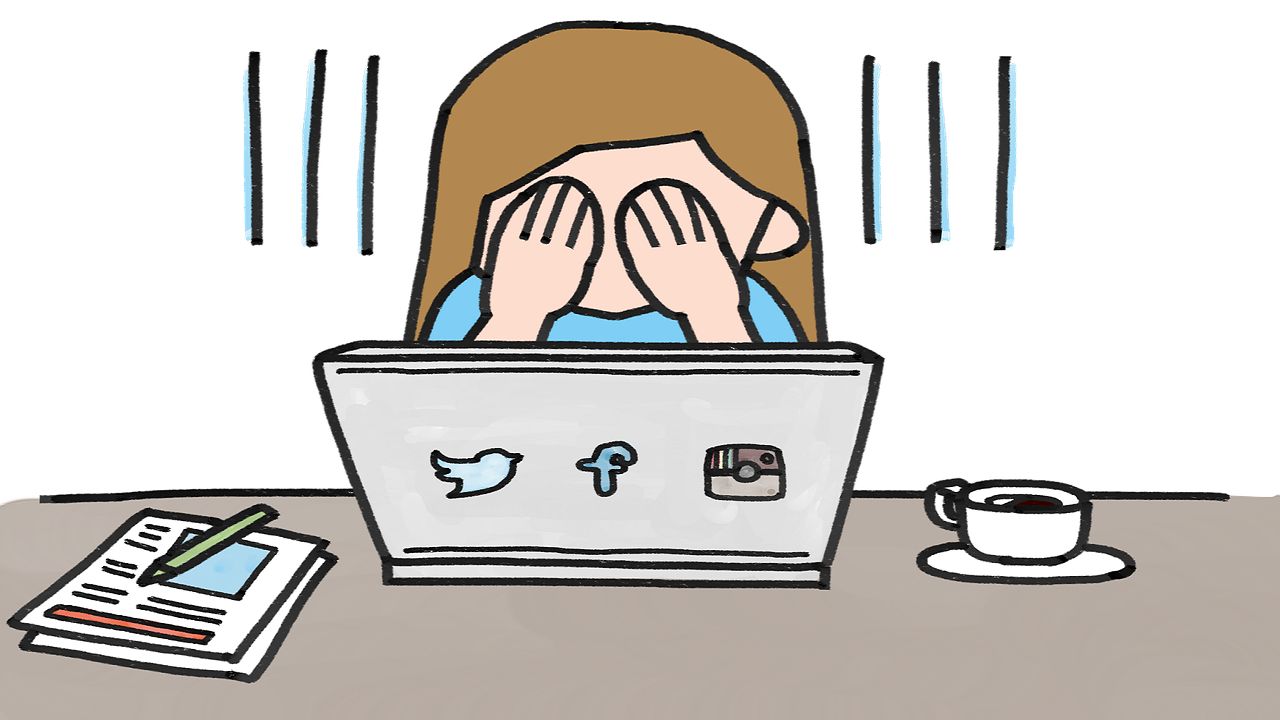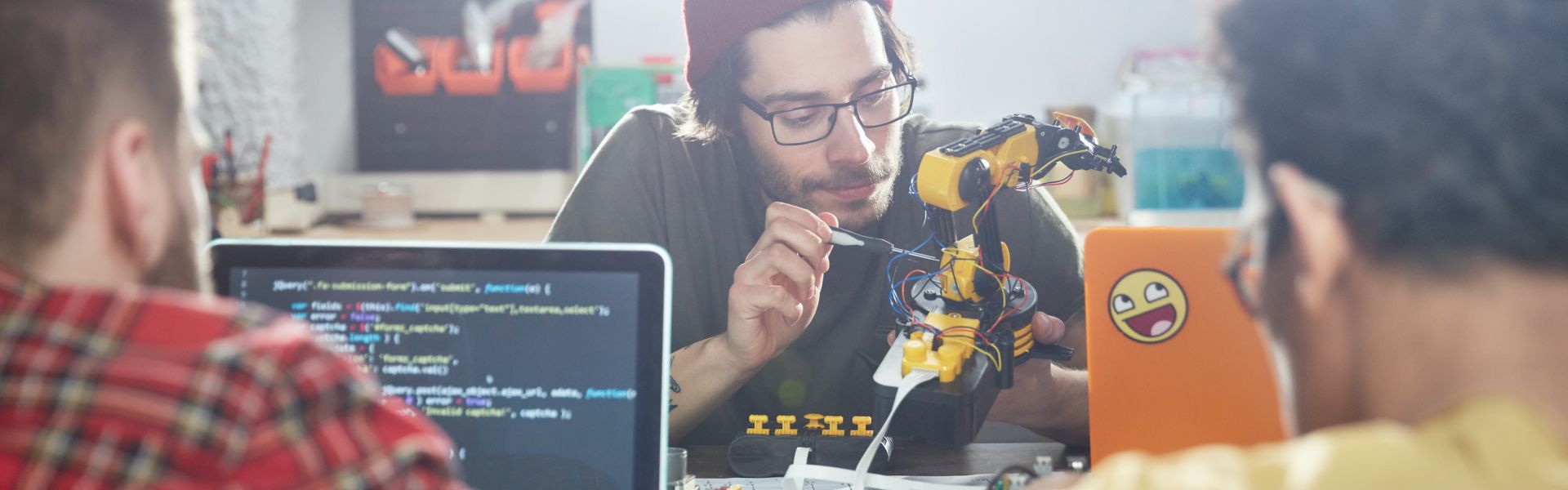This is the Part II of a 3 blog series to connect SAP Fiori Cloud to On-Premise Landscape.
The blogs series consists of:
Part I – Describes the initial steps (A1 & S1) and architecture of the solution. Part II – Describes the technical steps that must be carried by a system admin (steps S2 to S6). Part III – Describes the business steps that must be carried by an Application Consultant (steps A2 to A6).
In this Blog I’m going to describe the technical steps we have followed to connect SAP Fiori Cloud to On-Premise landscape.
This blog covers the steps S2 to S6 from @Elizabeth Thorburn’s blog:
https://blogs.sap.com/2016/06/16/back-end-connectivity-with-sap-fiori-cloud-edition-extended-demo-account-part-2/
S2. SAP CP Account Setup
Here are the steps to setup your Account in SAP Fiori Trial and in SAP CP.
Access: https://www.sapfioritrial.com/
Click "See it in action"
Click in the cloud icon in the top right "Customize and extend"
Click "Get Started"
On the top of your screen you will see that you have activated a trial for 90 days.
Click in your name in the top right of the screen, then select "Manage Site" in the drop down list.
Open "Useful Tools" and click the "SAP Cloud Platform Cockpit".
In the SAP Cloud Platform Cockpit, you can manage members If you want.
S3. Cloud-OnPrem Connection
Again, go to "Manage Site" in your SAP Fiori Trial Account.
Open "Useful Tools" and click the "SAP Cloud Platform Cockpit".
Create a Destination for your On-Premise system. In our case we created a virtual URL for SAP Gateway Hub.
We have also configured SAP Cloud Connector in customer’s landscape.
Follow some screenshots of the SAP Cloud Connector settings:
Going back to SAP CP Cockpit, we can check that SAP Cloud Connector stablished the connection.
S4. Install Backend OData Components
Components installed in SAP ERP (Add-ons):
IW_BEP IW_PGW GBAPP002 600 (0010)
Components installed in SAP Gateway Hub
SAP_GWFND (add-on installed automatically with NetWeaver AS 7.40)
S5. OData Registration
We have checked of the Fiori Apps Library the name of the service of our App
https://fioriappslibrary.hana.ondemand.com/sap/fix/externalViewer/#/detail/Apps(‘F0402’)/W13
Since we were using SAP Gateway in a separate box from SAP ERP, we had to config the connections between SAP Gateway and SAP ERP.
Some tasks were:
Create RFC connections Create Trust Connections Import Certificates
We have followed steps from SAP Gateway configuration:
https://help.sap.com/viewer/68bf513362174d54b58cddec28794093/7.51.1/en-US/3ff72651c294256ee10000000a445394.html
To be able to register OData Services from SAP ERP we also had to create a system alias for SAP ERP in SAP Gateway.
To register our service, go to transaction /IWFND/MAINT_SERVICE
In our case, the service is: GBAPP_POAPPROVAL
In the transaction /IWFND/MAINT_SERVICE, click "Add Service"
Choose the system alias, and register the service.
Registered Services:
S6. Assign Role
In the Fiori Apps Library, check the name of the authorization role for the App
https://fioriappslibrary.hana.ondemand.com/sap/fix/externalViewer/#/detail/Apps(‘F0402’)/W13
In the backend, access PFCG, edit the role SAP_MM_PO_APV_APP and add the users you want.
,淘客返利系统,大数据风控,图数据库有哪些,永久免费的云服务器,淘客放单平台